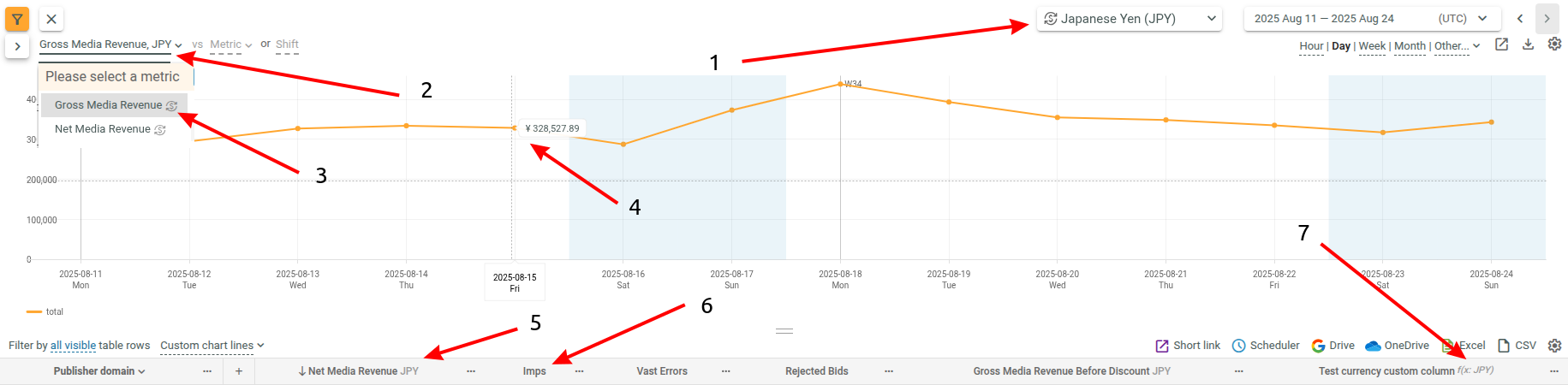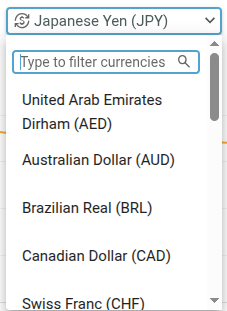Currency conversion
It is possible to enable currency conversion in the slicer. Please contact support to check if it can be activated for you.
How to use¶
- Open the slicer and use the currency selector to pick your desired currency.
- The page reloads automatically, converting all eligible fields in both the chart and the table.
- Look for currency indicators and icons in charts, tables, and column selectors to confirm which fields are converted.
- Export your data as usual — the selected currency will be shown in the export file.
- Share links with others — the chosen currency is preserved and will be visible for anyone opening the link.
What is it:¶
(all images expand on click)
When enabled, the interface includes new elements:
-
Currency selector - A dropdown with a predefined list of currencies (ISO 4217 codes and names). Support can update which currencies are available.
Selecting a currency reloads the page and instantly converts all currency fields in both the chart and the table. -
Chart currency indicator - Displays the currently selected currency (only for currency fields).
- Column selector icons - Columns eligible for conversion are marked with an icon. Both predefined and custom columns can be converted.
- Chart values - Converted values on chart are displayed with a currency symbol (e.g.,
¥ 123,456.99). - Table values - Each converted column includes a currency indicator and icons in every row to show the applied currency.
- Non-convertible columns - No icons or indicators are displayed if a column cannot be converted.
-
Calculated columns - If a formula uses at least one currency field, the result is also treated as a currency field. The indicator is also shown a bit differently for custom columns to emphasize that it is not a column dimension, but just an indicator that field was converted
- Example:
formula="media_cost * media_cost"will show a$icon, but not$ * $.
- Example:
-
File exports - Exported files include the selected currency information.
Additional notes:¶
- All time granularities and all field/metric combinations are supported.
- Conversion method: Each day in the selected interval is converted using the exact exchange rate for that date (no averaging). This ensures the highest accuracy.
- Exchange rate source: ECB daily rates.
💡 Tips¶
- Shared links remember your selected currency — anyone opening the link will see the same conversion.
- Charts and tables are converted simultaneously, so values stay consistent across views.
- Currency icons and indicators are shown in multiple places (chart, table, column selector) to reind you and everyone you share the link about the applied currency.
- Custom calculated fields will also be marked as currency fields if they use at least one currency-based metric.
⚠️ Limitations¶
- Historical data: As of
01-09-2025, exchange rates are only available starting from01-01-2023. For earlier periods, switch to your default currency (usuallyUSDorEUR). - Unavailable rates: If you select dates without conversion rates, an error message will appear. In this case, only the default currency can be used.