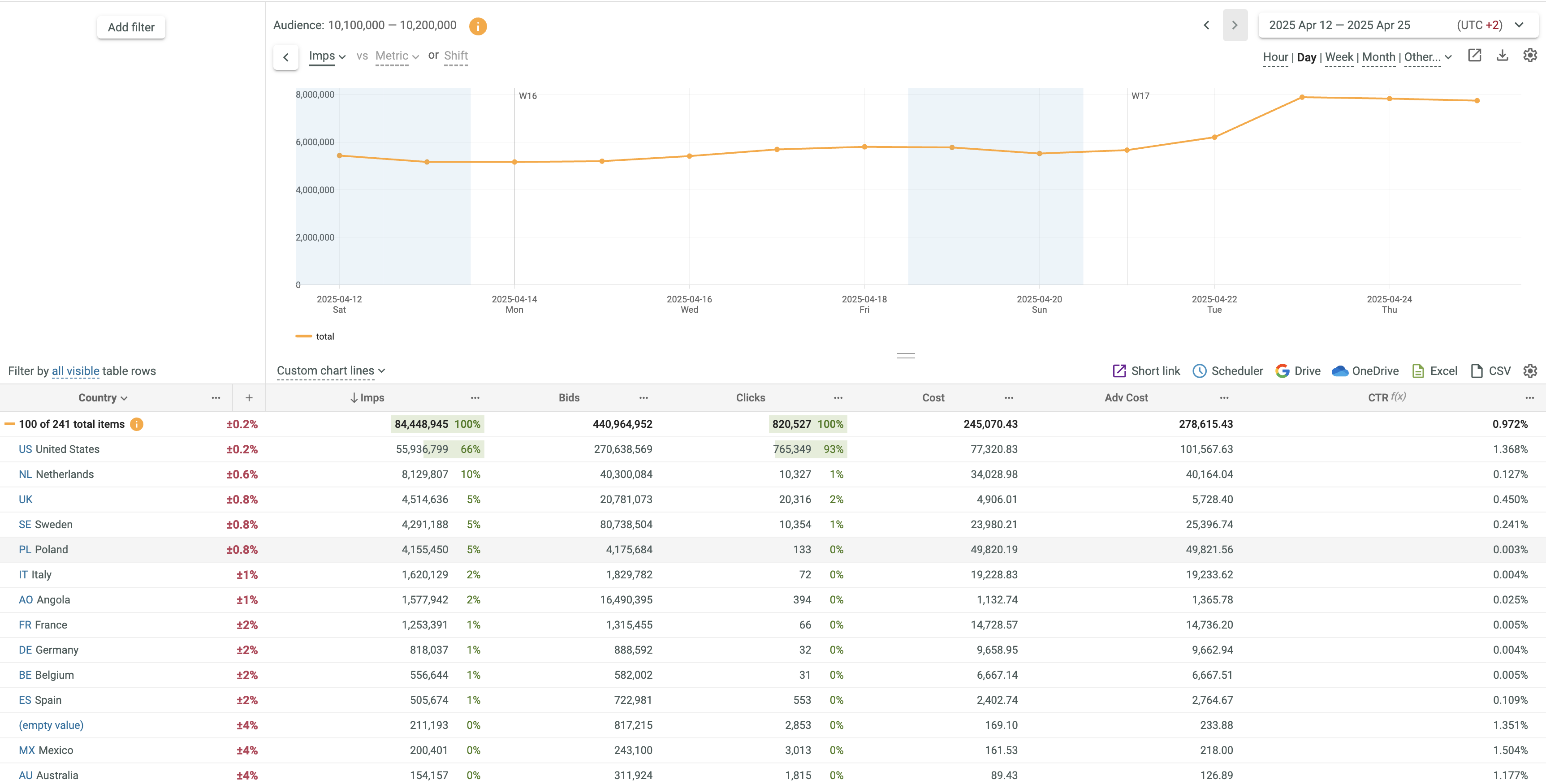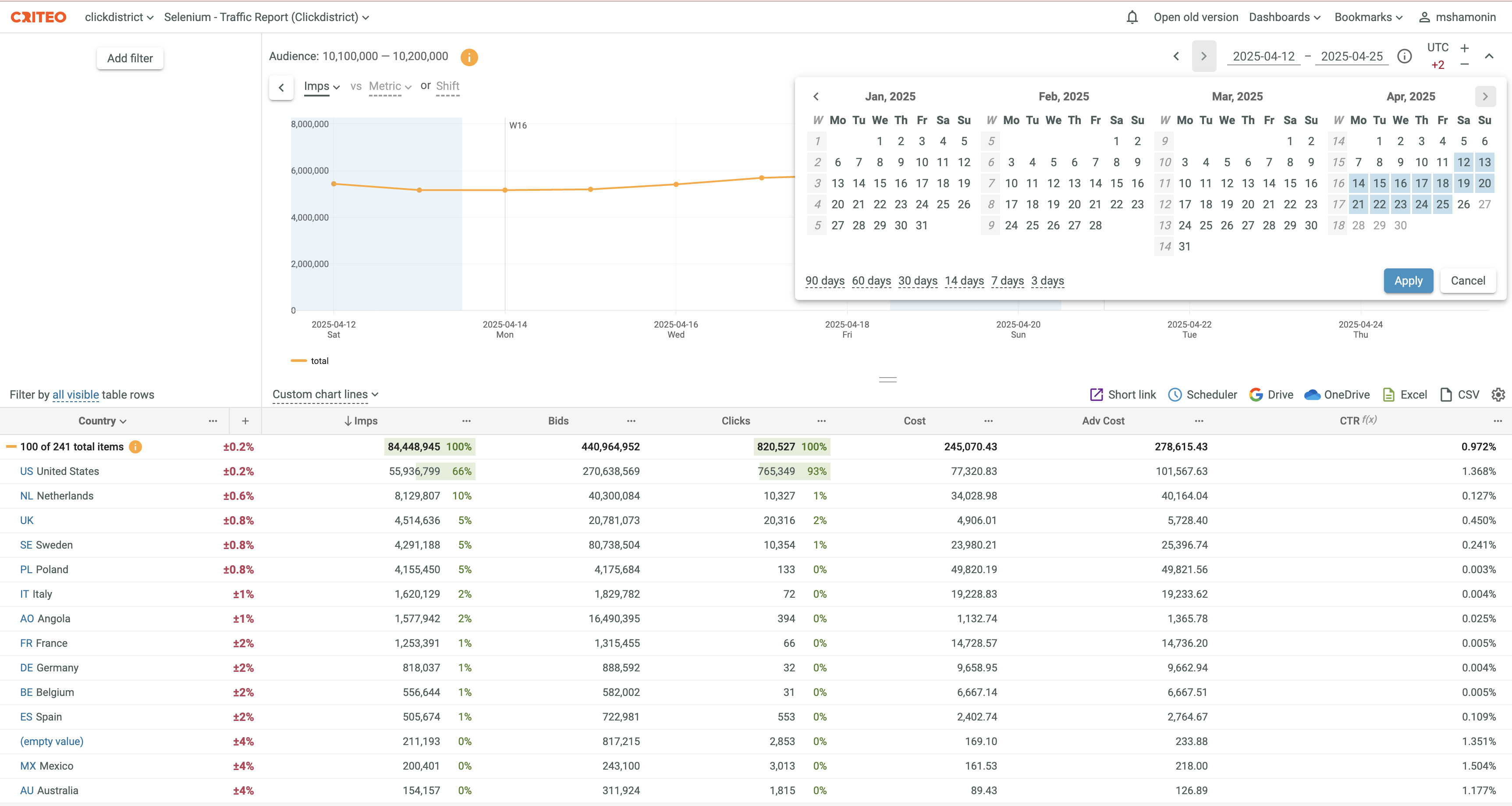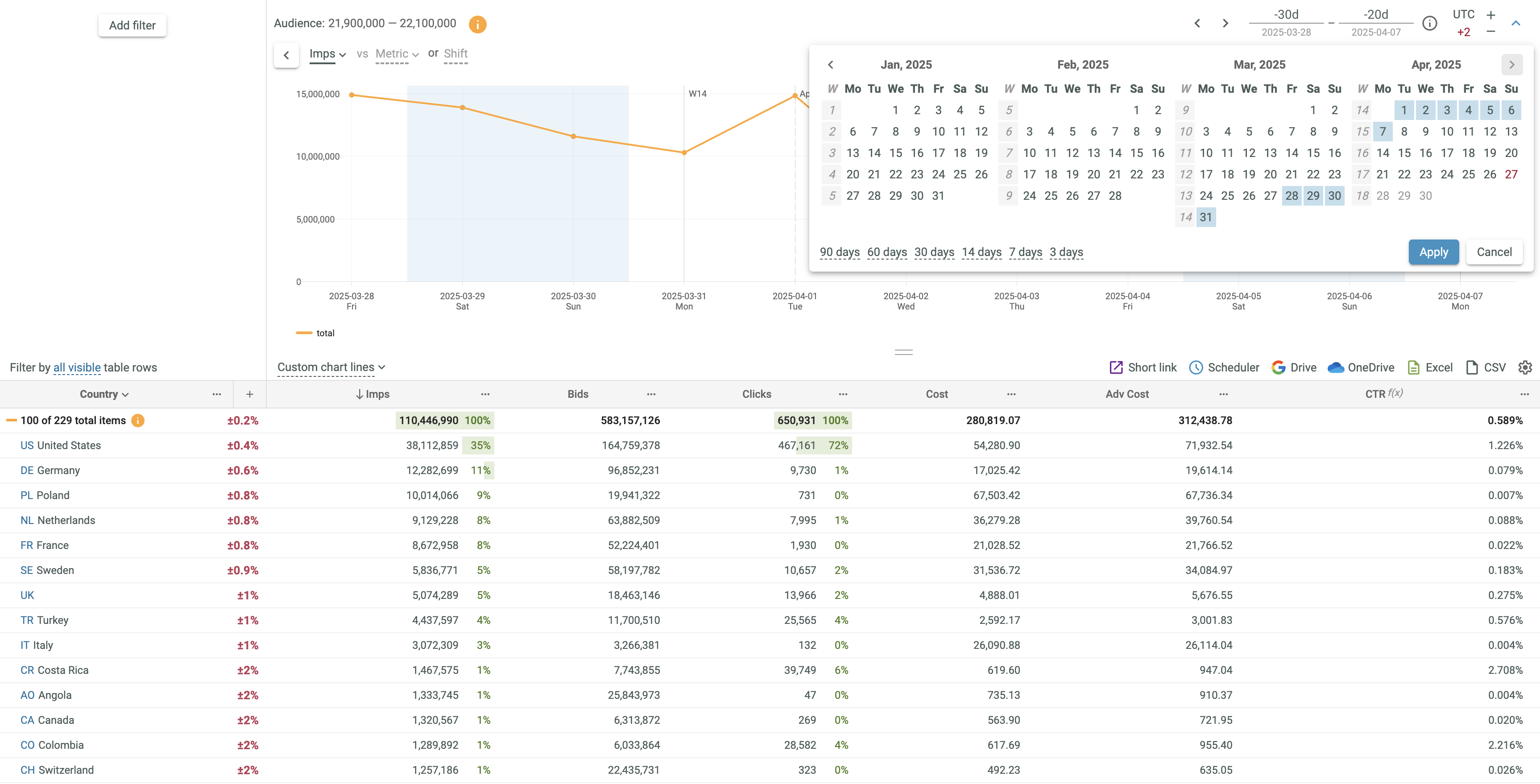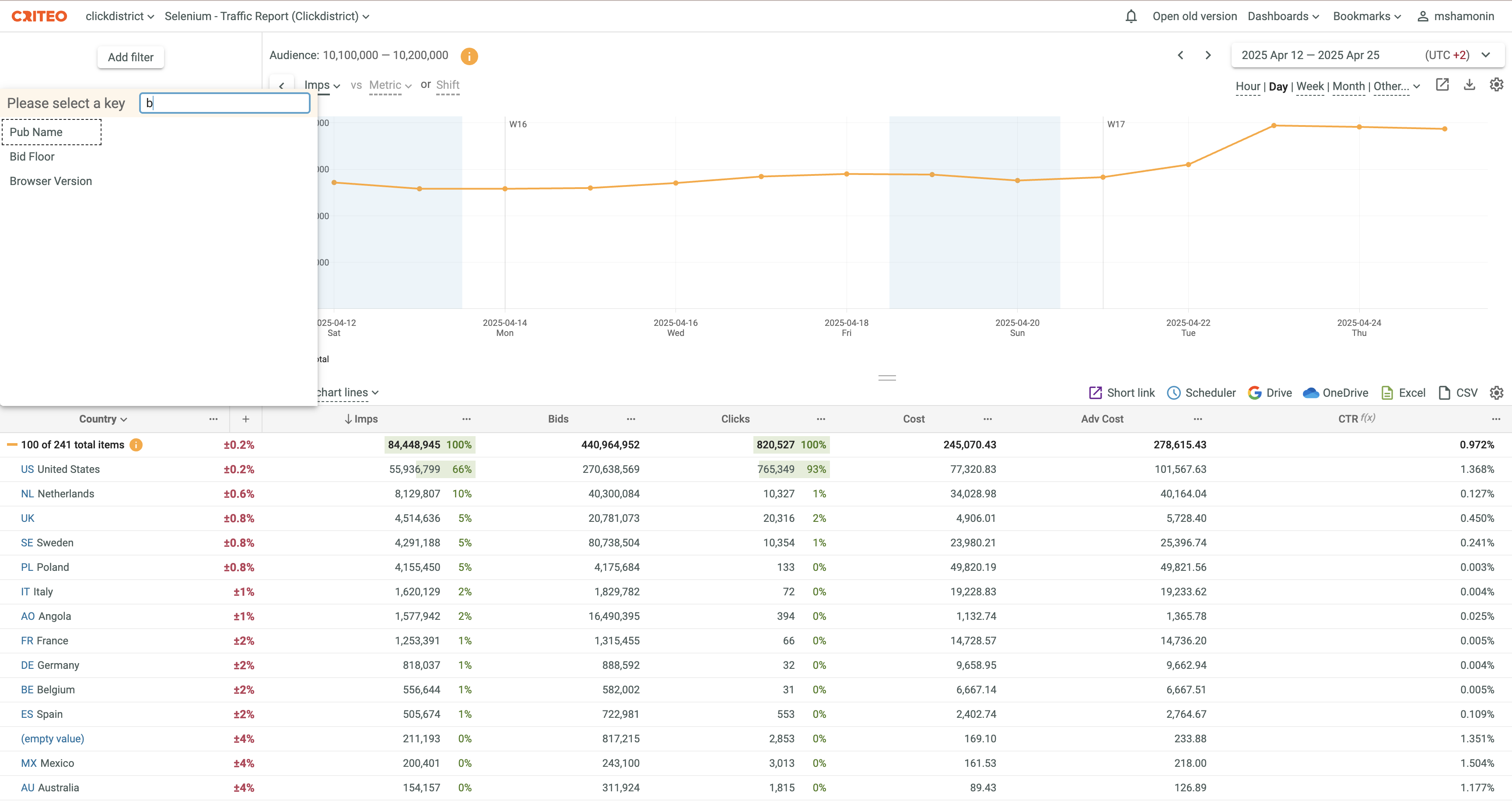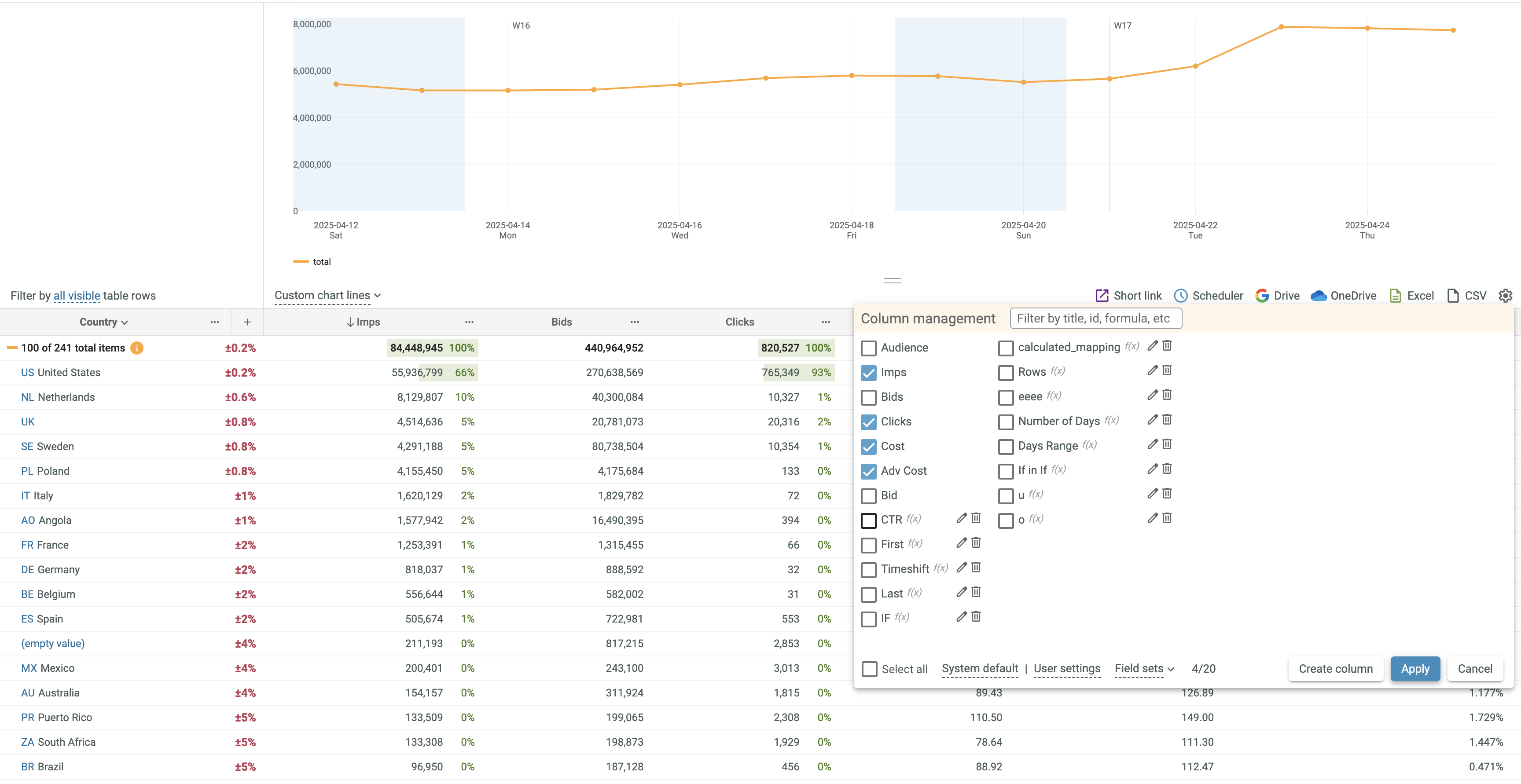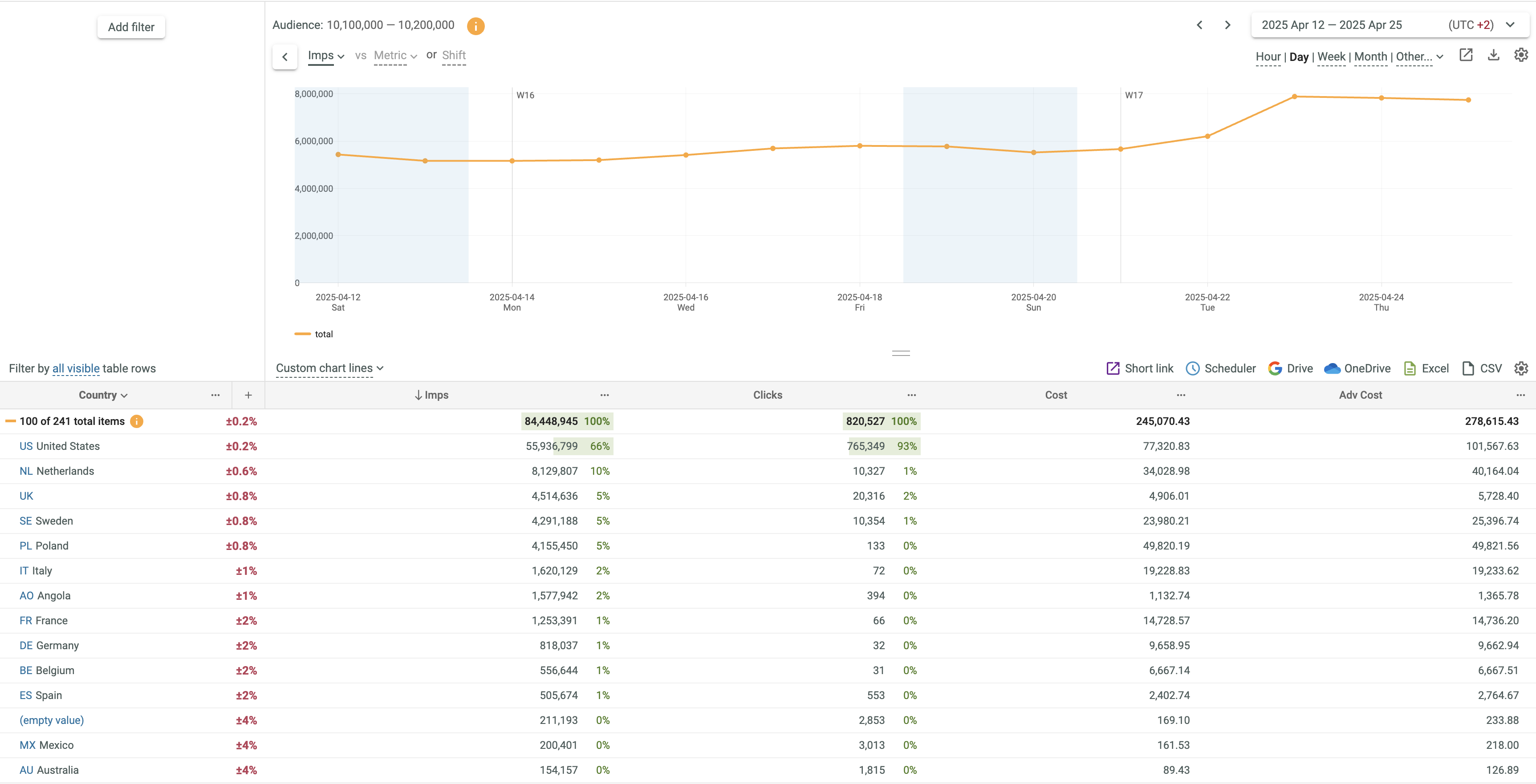Searching and selecting key field and/or data field values
General Concept¶
When generating a report, it is often necessary to display data for particular key field (and/or data column) values only.
u-Slicer allows you to search and select the required key field (and/or data column) values quickly and easily for any key fields (and/or data columns) and combinations thereof. You can use the simple filter for selecting directly the desired key field values, the advanced filter for selecting the desired combinations of key field values and their mappings, as well as data filters for selecting desired combinations of data column values.
When you apply various search criteria subsequently to different key fields, the corresponding Split Chain is created to facilitate your navigation through the Slicer data.
The Split Chain is located in the upper left corner and displays the current sequence of selected key field values.
When you apply various filters to data columns, currently selected filtering criteria are displayed under the each data column name correspondingly.
When you open a Slicer for the first time, UI looks like as follows depending on your project:
Selecting date ranges¶
To select the desired date range:
-
Open the Calendar control.
-
Select the desired date range using one of the following options:
- Click the corresponding shortcut: 90 days, 60 days, 30 days, 14 days, 7 days or 3 days.
- Enter the start and end dates into the corresponding boxes. Supported formats:
- Absolute dates: YYYY-MM-DD.
- Relative dates:
- today, yesterday,
- - N d and - N days for the number of days since the current date, where N - any positive integer or zero.
- - N m and - N months for the number of months since the current date, where N - any positive integer or zero.
- - N m_first, - N months_first, - N m_last and - N month_last for the first and the last day of the specified monthcorrespondingly, where N - any positive integer or zero.
-
Select the start and end dates by clicking the corresponding days in the Calendar.
- Click the Apply button.
Selecting Keys¶
To select the desired key:
- Open the key selection dialog box.
- Click the desired key.
OR
-
Enter a search string into the Please select a key box.
-
Only keys matching the specified search string are displayed.
-
Click the desired key.
Selecting Data Columns¶
You can display only really required data columns at any time.
To show/hide particular data columns:
- Click the
 ( Manage Columns) button in the upper right corner of the Data Table and select/deselect columns in the appeared Column management dialog box.
( Manage Columns) button in the upper right corner of the Data Table and select/deselect columns in the appeared Column management dialog box.
- Click the Apply button to return to the main window. Data columns and corresponding Chart parameters are shown/hidden correspondingly.